INDEX-ÍNDICE
1. Herramientas seleccionadas por David Ruiz, TIC expert
2. The 8 best free video tools for teachers, by Christopher Pappas
3. Edición de vídeos en #CROL: https://cutt.ly/KuciIME
4. Top 3 Free Screencast Software To Create High-Quality Videos You Must Know
5. Programas gratuitos para crear y editar vídeos en el aula. Educación 3.0
1. Herramientas seleccionadas por David Ruiz
Comenzamos esta selección con la que nos ofrece nuestro gamificador de guardia, David Ruiz, profesor y experto en herramientas educativas en su blog:
http://www.elblogdelsrruiz.com/p/web-20.html
"En mi opinión, el primer paso que debe de dar un maestro/profesor cuando programa debe ser tener claro cuál es su objetivo, es decir, qué queremos que nuestros alumnos aprendan. Hasta que esto no está claro, no deberíamos pensar en las herramientas (web o no) que vamos/van a utilizar."
2. The 8 Best Free Video Tools For Teachers
https://elearningindustry.com/the-8-best-free-video-tools-for-teachersScreen casting is a very helpful technique in eLearning. It can be used by teachers or instructors who want to create video tutorials or presentations. This is why I created a list of the best free video tools for teachers.
The Best Free Video Tools For Teachers
Beginners might ask what screencasting is. Well, basically you just record a video of your screen and produce an output in video format. Yes, if you want to share something on your screen you could simply do some screenshots or still photos of it, but if you want to go beyond that and make learning more fun and efficient, then try screencasting. You could find so many screencast tools on the web but some of them are quite expensive. This is why I compiled a list of the best free screencast tools that will help you create wonderful video tutorials without spending a cent.
- Ezvid
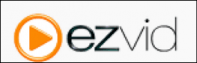
Ezvid is a 100% free video creation tool that allows you to capture everything that appears on your computer screen. It also allows you to edit your recorded videos by splitting your recordings, inserting text and audio, controlling the speed and even drawing directly on your screen. There’s also a Gaming Mode specially designed for gamers to avoid black screen problems when recording games such as Diablo III and Call of Duty which are full screen games. You can save your edited videos for later use or you may directly upload them on YouTube. - BlueBerry Flashback Express Recorder

This recorder just, like other screencast tools, enables you to capture your screen while recording yourself through a webcam. It introduces quite a long list of features that will let you edit videos like a pro. BB Flashback Express Recorder also has a very easy user interface that allows you to decide what area of your screen you would like to capture and whether to record sound and web activity or not. Another good thing about it is that you can have scheduled recordings so you wouldn’t have to miss online events. It also includes a player which works like a VCR and allows you to review your recording frame-by-frame. - Screenr
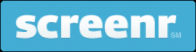
Screenr is a web-based screen recorder. Yes, you read it right. It’s web-based so that means, you wouldn’t have to install it on your computer but it requires Java to run. Screenr allows you to easily capture your screen by logging on to their website, clicking on the record button and keeping it open while you are capturing your screen activity. Keep in mind that you only have a maximum of 5 minutes per recording. Files are saved on the site. When you’re finished, you’ll be given a link that can be easily shared by email or can be embedded on websites. It’s absolutely free, works on both MAC and PC and will work even on your iPhone. - Rylstim Screen Recorder
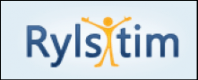
Rylstim is a very simple and easy to use Screen Recorder which, aside from capturing your screen, also allows you to record events happening on the monitor including right and left clicks. It has a minimalistic and intuitive interface but supports multiple CODECs. You can also customize the video frame rates. Rylstim Screen Recorder works on Windows XP, Windows Vista, Windows 7 and Windows - Krut

Krut is a screencast tool that works in almost any Operating system and requires Java to run. It’s a very simple program with only 3 basic controls: Record, Snap for still pictures, and the Arrow button used to adjust the borders of your recording area. It’s very minimalist without all those complicated features that other screencast tools offer, but it can be powerful too because of some additional features such as timer-controlled recording. You can also use it for recording streaming video and audio. - CamStudio
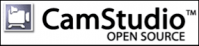
CamStudio is a pretty straightforward program that lets you record your screen and audio and produce outputs in AVI or SWF format. It enables annotation such as text and call out inserts and even provides you some cursor options such as default, hidden or highlighted, which should be carefully laid out prior to recording. You have some video options too which lets you control compression, frame rates , quality and time lapse but aside from that, you can’t really do much with the video because it doesn’t include editing capabilities.Create the best Course for your School with the Right VendorFind, choose and compare the top eLearning Content Development Companies for K12! - Webineria

Webineria is an open-source easy-to-use screencast tool which lets you capture your screen activity and do “picture-in-picture” video by adding your webcam stream. It provides you 3 frame rate options: 5, 10 and 15 frames per second and outputs can be produced in either AVI or FLV format. It has built in features too that let you adjust the boundaries of your record area, use hotkeys to pause and resume recording. Outputs are saved on the site and can be shared via email links or embedding on websites. - Screen-O-Matic
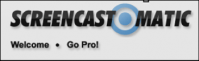
Screencast-O-Matic is a screencast tool which has both web-based and desktop versions. It’s very easy to use and will run so long as you have Java installed on your computer. It has free video hosting and allows you to record your screen or both your screen and webcam. You may also publish your output directly to YouTube. The free versions of Screencast-O-Matic has limited features though. For instance, there’s a 15-minute recording time limit, there’s a small watermark when recording, it doesn’t allow webcam-only recording and it doesn’t allow you to zoom and annotate while recording.
3. Edición de vídeos en #CROL: https://cutt.ly/KuciIME
4. Top 3 Free Screencast Software To Create High-Quality Videos You Must Know
Free screencast software is a useful computer program you can use to record video and narration on your computer. There are many good programs available on the market now. However, only few of them are powerful enough to use for your eLearning courses.
By Jacky Nguyen
Free Screencast Software For High-Quality Videos
When it comes to eLearning, screencast software plays an important role in your time-consuming eLearning development. Professional screencast software often comes in with a very expensive license price that you can't afford.
In this article, I will share with you the top 3 free screencast software you can use now to create high-quality videos for your eLearning courses at no cost at all. All these programs are completely free to download, no watermark and no feature limitation, and so on. Let's dive into the details right away.
1. ActivePresenter
ActivePresenter is an all-in-one free screencast software you can use to create high-quality videos for your eLearning courses. It lets you record full high definition video from your computer in various modes, i.e full screen, customized area or a locked application. You can also record from your webcam, and capture audio from your microphone or HDMI devices. Once you finish recording, the program will let you edit recorded video with its feature-rich video editing tools. You can also add texts, annotations to the video and finally export it into MP4, MKV or AVI without watermark or time limit.
Frankly speaking, what I like most in ActivePresenter is not its screen recording tools but its free video editor, plus hundred types of interactions and assessments in the program. If you are a teacher or trainer who wants to create completely responsive, interactive eLearning courses, you can also use ActivePresenter. However, the HTML5 output will be watermarked in the free version. You’ll need to upgrade to the paid edition to remove it.
Key Features
- Record screen in full HD quality with your webcam and audio.
- Built-in video editing tools such as cut, trim, crop, blur video, remove green screen, text-to-speech, zoom and pan, and so on.
- Export videos into MP4, AVI, MKV, and WebM.
Plans And Pricing
- Free Edition is available.
- $199 for Standard Edition
- $399 for Professional Edition.
2. OBS Studio
OBS Studio is another great option to use after ActivePresenter. It is a free and open-source screencast software for Windows, Mac, and Linux. This program is very useful when you want to develop a training course that is related to the gaming industry. With OBS Studio, you are able to record high fps games such as Minecraft, PUPG, or similar game articles.
Beside its recording tools, OBS Studio also allows you to live stream on YouTube or Twitch. So, if you want to host a webinar or broadcast a live tutorial on YouTube, you can also use OBS Studio. I forgot to mention that OBS Studio is a cross-platform software, meaning you can use on Windows, Mac, or Linux. If you don't have prior experience using OBS Studio, I suggest you search and watch some beginner video tutorials before downloading it. Remember to carefully check the download package for virus to protect yourself.
Key Features
- Record video, audio, your webcam, and broadcast live on YouTube and Twitch.
- Capture screenshot, add your own watermark to video.
- Add low-third image or existing videos to the recordings.
- Create scenes made up of multiple sources including window captures, images, text, browser windows, webcams, capture cards, and more.
Plan And Pricing
- Free
3. Apowersoft Free Online Screen Recorder
If you are worrying about the installation of an offline program like ActivePresenter and OBS, there is another great alternative: use a web-based application like Apowersoft. This free screencast tool lets you capture anything on your computer screen without download requirements. You can also add annotations like shapes, texts, and number to the video, and export or share directly online to Google Drive, YouTube or Vimeo.
Key features
- Record screen, audio, and webcam without watermark or time limit.
- No download is needed.
- Annotate the video with real-time drawing tools.
- Export videos into MP4, MKV, AVI and share directly on the cloud.
Plan And Pricing
- Free
Though I've reviewed many other free and paid screencast software, these are my best picks for developing eLearning courses. If you have any further questions about these programs, don't hesitate to ask me any time. I hope this piece of information is helpful for you!
5. Programas gratuitos para editar vídeos y usarlos en el aula
El uso de contenidos audiovisuales tiene múltiples beneficios en el proceso de enseñanza aprendizaje. Y para crear vídeos propios que emplear como soporte a las clases son necesarios varios elementos; entre ellos, un programa que permita editar los cortes y crear la pieza final. Apunta estas opciones gratuitas.
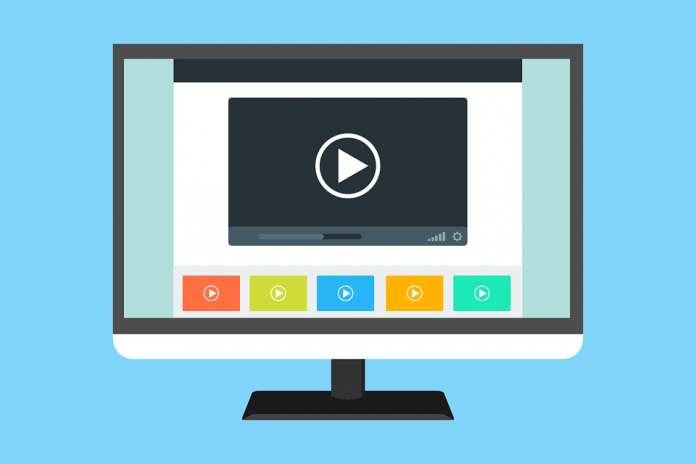
Los recursos audiovisuales tienen un gran potencial pedagógico cuando se integran dentro de la programación didáctica: poseen un importante componente de diversión que motiva, atrae, capta la atención y despierta la curiosidad de los más jóvenes. Y es precisamente este hecho el que hace que pueda emplearse con éxito para abordar contenido curricular en cualquier materia. Para poder crearlos y editarlos, es necesario hacerse con alguno de los múltiples programas disponibles para este efecto. En este artículo, hemos seleccionado 12 programas gratuitos para editar vídeos y usarlos en el aula.
Este software libre está diseñado para tareas de edición de vídeo simples como cortar, filtrar o añadir pistas de audio a tus vídeos. Admite varios formatos como AVI, archivos MPEG compatibles con DVD, MP4 o ASF.
Se trata de un avanzado y completo software de edición de vídeo de código abierto que permite crear proyectos con contenido en tres dimensiones. De hecho, ofrece la posibilidad de añadir motion tracking en 2D y 3D, realizar montajes con objetos animados o imágenes reales y corregir grabaciones con la calibración de la lente o la estabilización de la imagen.
Permite componer vídeos en varias plataformas como Mac, Linux y Windows. Su funcionamiento es similar a Adobe After Effects pero de forma gratuita. Permite editar y montar películas de cualquier duración de forma fácil y sencilla con muchas herramientas.
Filmora ha adaptado su programa de edición a los smartphones. Con él, se pueden cortar clips fácilmente, ajustar la relación de aspecto a 16:9 o 1:1, reproducir en cámara lenta, acelerar la imagen o invertirla, mostrar las imágenes marcha atrás, importar voz o cualquier otra pista de audio, configurar la música y hasta añadir otro vídeo dentro del principal.
Este editor viene de serie integrado en los ordenadores de Apple. Ofrece la ventaja de poder comenzar la edición, por ejemplo, en un iPhone y continuarla en un Mac para después transferir el vídeo mediante iCloud o AirDrop. Con una interfaz intuitiva, está capacitado para realizar proyectos con resolución de hasta 4K e insertar pistas, narraciones, títulos animados y créditos finales.
Su versión gratuita combina funciones básicas de edición con una buena resolución de vídeo. Aunque es una versión simple, permite alcanzar un nivel profesional con el uso. Es compatible con Windows, OS X y Linux.
Se trata de un programa de código abierto y multiplataforma para Windows, Linux o Mac. Cuenta con una interfaz simplificada y modular a base de paneles que pueden acoplarse y desacoplarse. Al ser compatible con múltiples formatos de vídeo, es posible utilizarlo como conversor de vídeos. Como editor, proporciona líneas de tiempo en múltiples formatos y la posibilidad de ajustar la tasa de fotogramas o añadir filtros.
Este editor para Windows ofrecelas siguientes características: posibilidad de añadir pistas de vídeo, capacidad de compresión y división de vídeo. Además, permite la manipulación de un gran número de archivos a la vez de forma fácil gracias a su sencilla interfaz.
Uno de los editores gratuitos más populares. ¿El motivo? Es fácil de usar, permite crear vídeos en tan solo unos minutos y, además, procesa las secuencias de vídeo de forma rápida. Cuenta con muchos efectos visuales, transiciones y ajustes de velocidad y, además, captura vídeos desde la cámara web.
10Wax
Un programa de composición de vídeo de alto rendimiento con posibilidad de incluir efectos especiales. También permite crear efectos especiales en 2D y 3D y trabajar con aplicaciones independientes. Soporta los formatos de imagen más populares, como AVI, WAV o MPEG.
Un programa gratuito para editar vídeos que permite combinar fotos, vídeos o archivos de audio en uno o más archivos de salida. Para ello cuenta con más de 150 efectos de vídeo incorporados. Funciona en Windows, Linux y OSX.
Su interfaz técnica puede editar hasta 256 vídeos, audio, y clips de imágenes estáticas. Puede importar archivos AVI, WAV, MPG, BMP y JPG y permite configurar audio y vídeo según el tipo de calidad y compresión deseada.





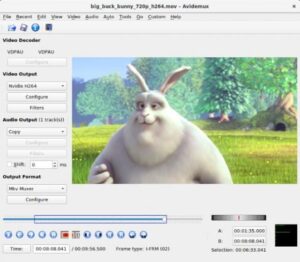
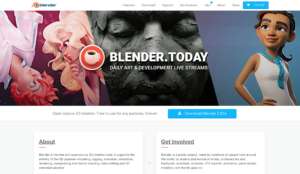
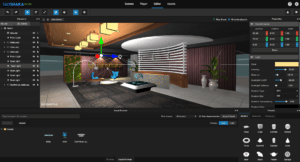
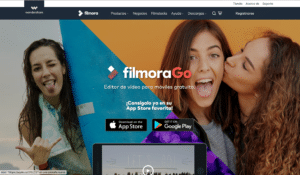
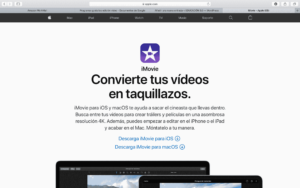
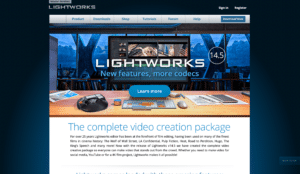
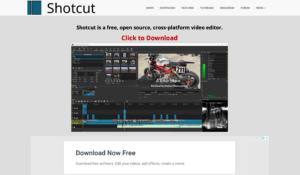




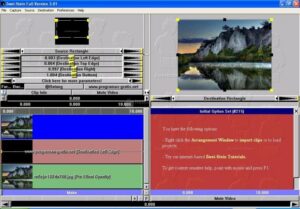
No comments:
Post a Comment